To create a paragraph, at any time, you must press Enter. Once again, notice that you don't create a line of text by pressing Enter:
* A line of text is automatically created when you type text. The next line of text is automatically created if you keep typing at the end of a line. This means that only the application, not you, can create a line of text and can manage it. A line of text has a maximum length, depending on the width of the area where you are typing
* A paragraph must be explicitly created by your pressing Enter. This means that only you, and not the application, can create a paragraph. (In theory) A paragraph doesn't have a maximum number of characters. It can have 0, 1, 68, 127, 3783784 characters (depending on the application)
Introduction
Keyboard Practicing
If you are taking a class at an institution, the school may (should) provide equipment to you to learn keyboarding. If you are on your own, you can go to a computer store and purchase software that would guide you with keyboarding. Just ask the sales person if the store has a keyboarding software, that is, software that teaches how to type professionally. You can also go to your local library, if you have one, and ask the clerk about keyboarding books. Some of them may come with software in them.
There are many sites that provide good lessons on keyboarding. On a search engine web site such as Google, Alexa, or Yahoo, do a search on "keyboarding". Check different sites to see what they offer. Because of our position, we cannot give a recommendation. Besides, sites change all the time. The features to look for are that: the early lessons should show you how to position your fingers, the early lessons should start on the middle characters, for QWERTY keyboard, these should be asdf;lkjg and h. Other than that, the whole thing is about practicing and, unfortunately, no one else can do it for you.
Practical Learning: Introducing Word Processing
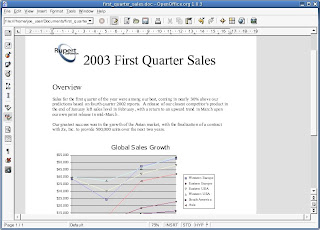 1- As we have done in previous lessons, start WordPadIf you have OpenOffice.org, click Start -> (All) Programs -> OpenOffice.org -> Text DocumentIf you have Microsoft Office, then open Microsoft WordIf you have Microsoft Works, click Start -> (All) Programs -> Microsoft Works -> Microsoft Works Word ProcessorIf you have WordPerfect, click Start -> (All) Programs -> WordPerfect Office -> WordPerfect
1- As we have done in previous lessons, start WordPadIf you have OpenOffice.org, click Start -> (All) Programs -> OpenOffice.org -> Text DocumentIf you have Microsoft Office, then open Microsoft WordIf you have Microsoft Works, click Start -> (All) Programs -> Microsoft Works -> Microsoft Works Word ProcessorIf you have WordPerfect, click Start -> (All) Programs -> WordPerfect Office -> WordPerfect2- In the empty white area, type Leaving Sydney
3- Press Enter
4- Type the following text without pressing Enter
When we decided to leave, we knew we were making a hard decision. We had spent so much time this had become our new home. A few weeks or months earlier, we wanted to make Sydney our newly found settlement, a permanent place we could proudly call ours. It appeared that, unpredictably, fate had decided otherwise.
5- Press Enter
6- Type the following paragraph without pressing Enter
As the time to leave approached, we gathered what were left as our belongings. We managed to meet, for the last time, our neighbors and every one we had been accustomed to. Everybody wished us all the best.
7- Press Enter twice and type Author: Arthur D. Pale
9- Press Enter and type Title: Stories of my Life
No comments:
Post a Comment